Managing your Dashboard Report
When you access dReveal Dashboard Designer, the first thing you will notice is an empty screen. Now, let's shift our focus to the ribbon, specifically to the five options detailed below. These options are crucial for managing your reports efficiently:
-
Create a New Dashboard Report: (New) This option allows you to start from scratch and create a new dashboard report. To do so, you will select a connection, then choose a model, followed by selecting the main view, and finally, you will choose the columns that will be part of your report of the selected model.
-
Open an Existing Dashboard Report: (Open) This option allows you to access previously created dashboard reports. If you have dashboard reports that you have worked on before, this is where you'll go to open them and continue editing.
-
Close the Current Dashboard Report: (Close) When you're finished editing or need to switch to a different dashboard report, this option comes in handy. It allows you to close the current dashboard report you're working on without closing the Dashboard Designer.
-
Save Modifications: (Save, SaveAs) This option is all about saving your hard work. Click on it to save any changes you've made to your dashboard report. Regularly saving your progress ensures that you don't lose your work.
-
Model Edition: (Model) This option allows you to edit the model of your dashboard report, this model is embedded in the dashboard report file.

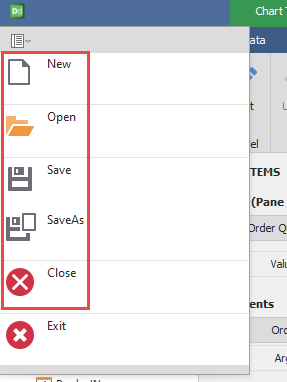
Note: Throughout this tutorial, we'll delve into the remaining ribbon icons.
These five options are the foundation for managing your dashboard report effectively within dReveal's Dashboard Designer.
